How To Set Time Limit For Apps On iPhone?
Want some peace of mind and want to know how to Set Time Limit for using apps on the iPhone?
Our smartphones hold a lot of appeal. After all, they’re how we check up on our friends, load up the latest game, get to know about the market updates, or read through the knowledge collected on Wikipedia. There’s so much potential for entertainment and distraction at the same time.
But too much of a good thing can be detrimental to our health, no matter what our age and it seems even hardware makers and app developers are wising up to it.
Apple’s Screen set app limit is one such feature that you need in today’s digital world and offers a lot of different options for remembering how much you, or your kids, use your iPhone.
You can track your activity, and set time limits for apps and categories of apps to ensure you get some downtime.
Don’t forget to check this – How To Turn on Emergency Bypass on iPhone
With that, let’s see how to set an iPhone time limit set for a specific app that you just can’t put down.
Table of Contents
How to Set an App Time Limit for a Specific App
You can set a time limit for a category of apps (for example, Games or Social networks) and for individual apps. To kick things off, open the Settings app and then tap Screen Time.
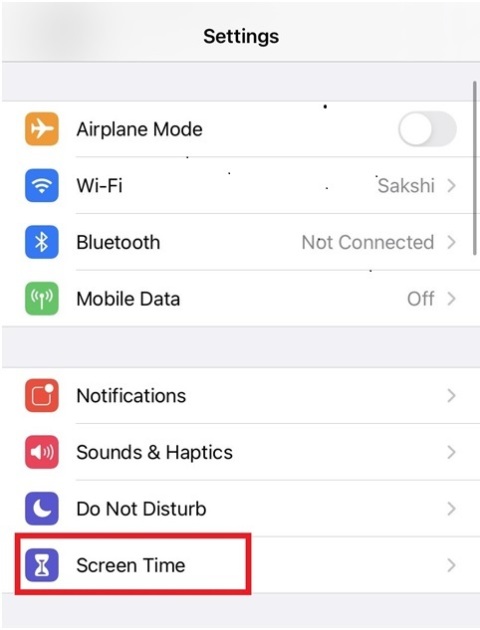
You’ll see a graph at the top of the next screen. Tap the “See All Activity” option displayed at the bottom of the graph, if you want to see the complete activity status of your app’s usage.
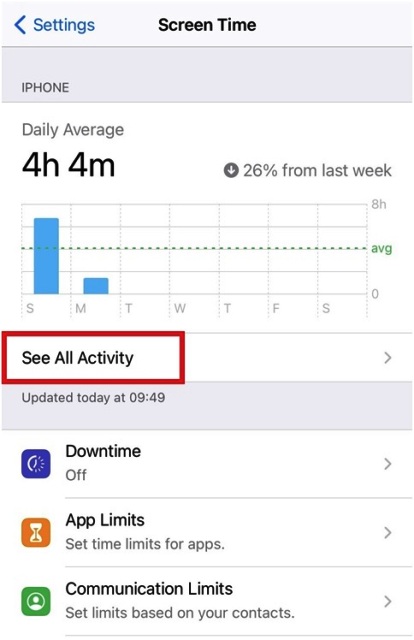
To set limits for apps usage, tap the iPhone App Limits option.
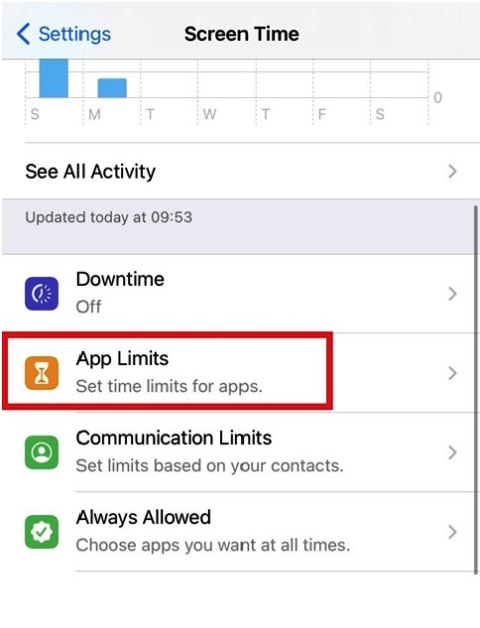
It will display a list of the most used apps and their categories. If you select multiple categories or apps, the time limit you set applies to all of them. Tap Next, then set the amount of time allowed.
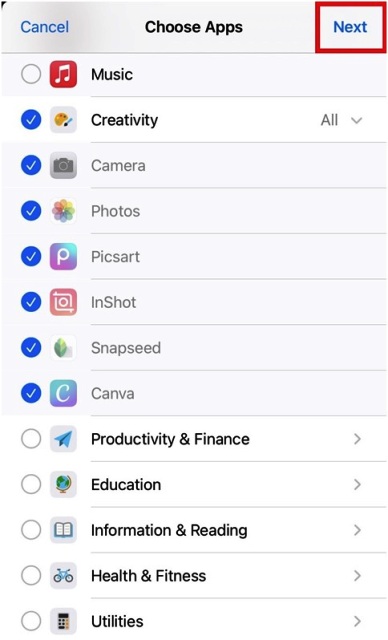
Now, set the app time limit as per your need. When you finish setting limits, tap Add.
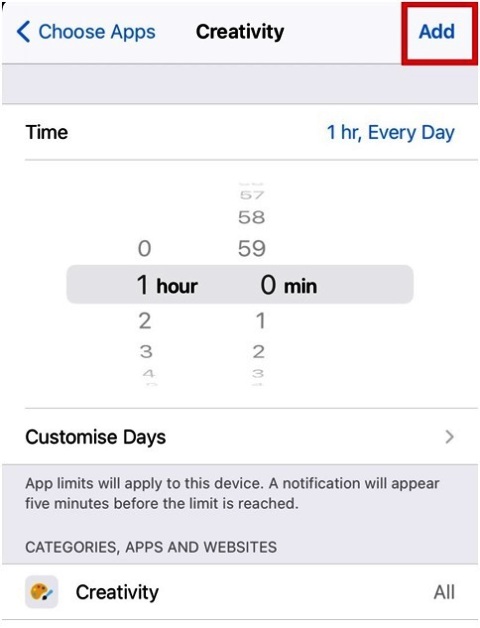
To set an amount of time for each day, tap Customise Days, then set limits for specific days.
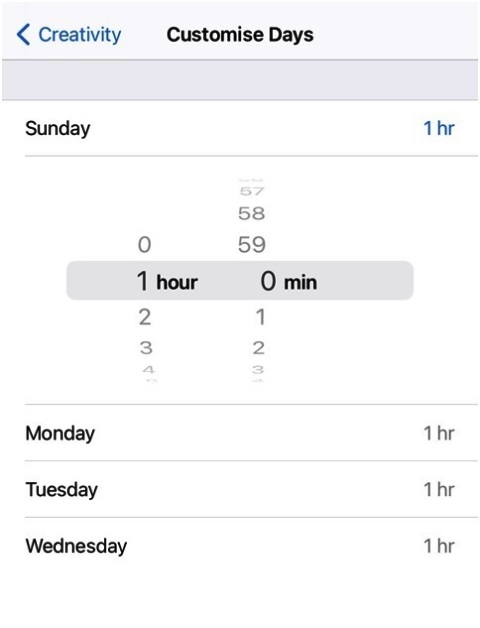
To temporarily turn off all app limits, tap App Limits on the App Limits screen.
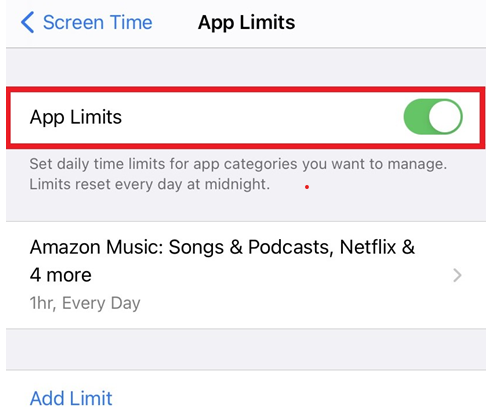
To temporarily turn off App Limits for a specific category, tap the category, then turn off App Limit.
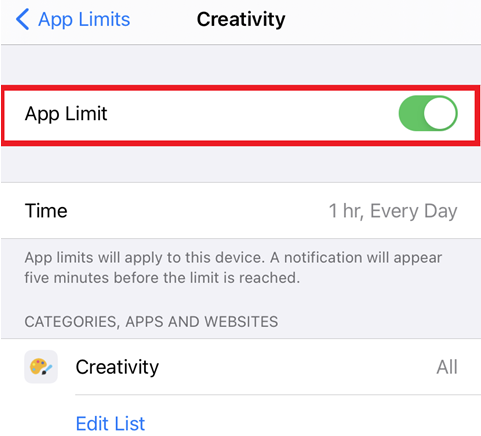
To remove a time limit for a category, tap the category, then tap Delete Limit.
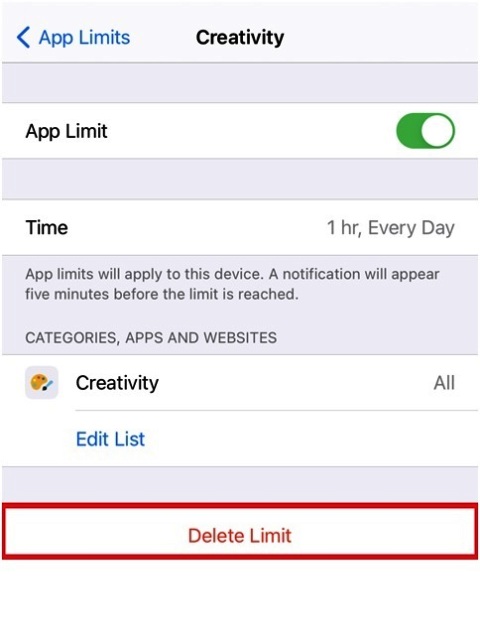
The iPhone app time limit is now enabled for just the specific app you chose!
Did you like our tutorial? Feel free to share your thoughts with us in the comments section. We will be waiting for your response!











